Network Screen Enhancements
The network tab has been enhanced with this release to reduce the number of visible buttons, streamline day-to-day interactions via re-organizing where inputs and options exist, and greatly improve the ease of navigation within the tab. Key changes are demonstrated in the GIFs in each section below.
Many of the interactions with the network diagram have been improved, and a searchable asset list has been added to the left side of the Network screen. Input elements have been reorganized into more logical groups/locations and high use network actions have been added to the top right of the Network map.

GIF demonstration. Click image to expand or minimize.
Interactions
You can now click-to-drag to navigate around the network screen and use the mouse-wheel to zoom in and out. The mouse wheel zoom centers on your mouse cursor. Note that you can still hold the ‘z’ key to lasso select elements for multi-asset actions.

GIF demonstration. Click image to expand or minimize.
Asset Panel
A collapsible and resizable Asset Hierarchy has been added to the left side of the Network tab with search capability and asset targeting on selection. The 'Target' icon in the top left toggles centering the screen on a newly selected asset. 'New Well' and 'New Facility' buttons have been moved to the top of the Asset Hierarchy and 'Current Asset Data' along with 'Pipeline Connections' have been moved to the Asset Hierarchy panel.
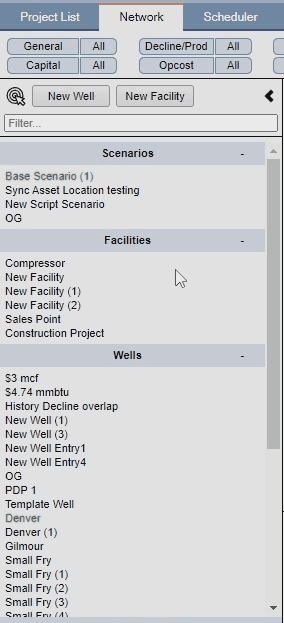
GIF demonstration. Click image to expand or minimize.
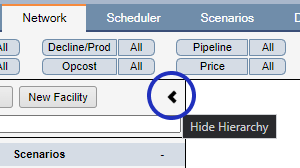
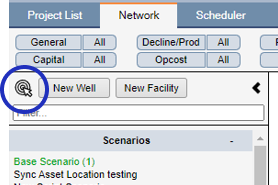

GIF demonstration. Click image to expand or minimize.
Additionally, and also applied on the Production, Graphs and Reporting tabs, the groupings of Scenarios, Facilities and Wells can be manually collapsed or expanded to ease the searching for desired items.
Display Options
The Display Options panel has been reorganized to make the groupings more logical and elements from the former top row of the Network ribbon have been incorporated here. Timestep manipulation has been moved from the top row of the Network screen to the Display Data section and the asset filter has been moved to the Current Asset Display section. Actions from the deprecated Layout top menu have also been incorporated: Auto Arrange All Assets, Auto Arrange All Wells, Expand All Assets, and Collapse All Wells are now available in the Current Asset Display section of the Display Options panel.
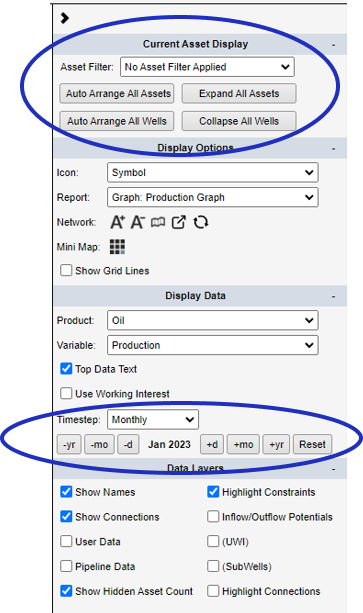
Click image to expand or minimize.
A Highlight Connections feature has been added as a Data Layer in the Display Options panel. This displays all pipeline connections for the selected asset(s) to help with troubleshooting flows in the network.
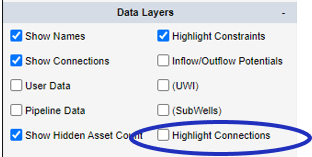
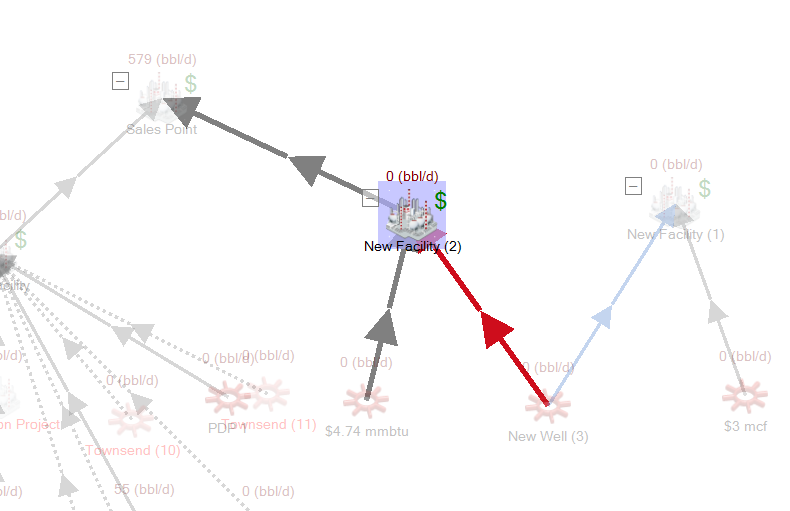
Click image to expand or minimize.
High use functions have been added to the top right of the network map so they are easily accessible: Zoom In/Out, Show All Assets, Auto Arrange, and Toggle wells.
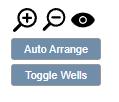
The mini-map has been improved and can be resized using the +/- buttons in the top right of the mini-map. Locations for the mini-map are now limited to the bottom-left and bottom-right of the screen, but it can still be hidden entirely.
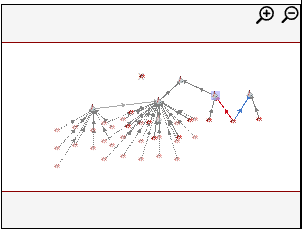
Recommended Layout/Old vs New
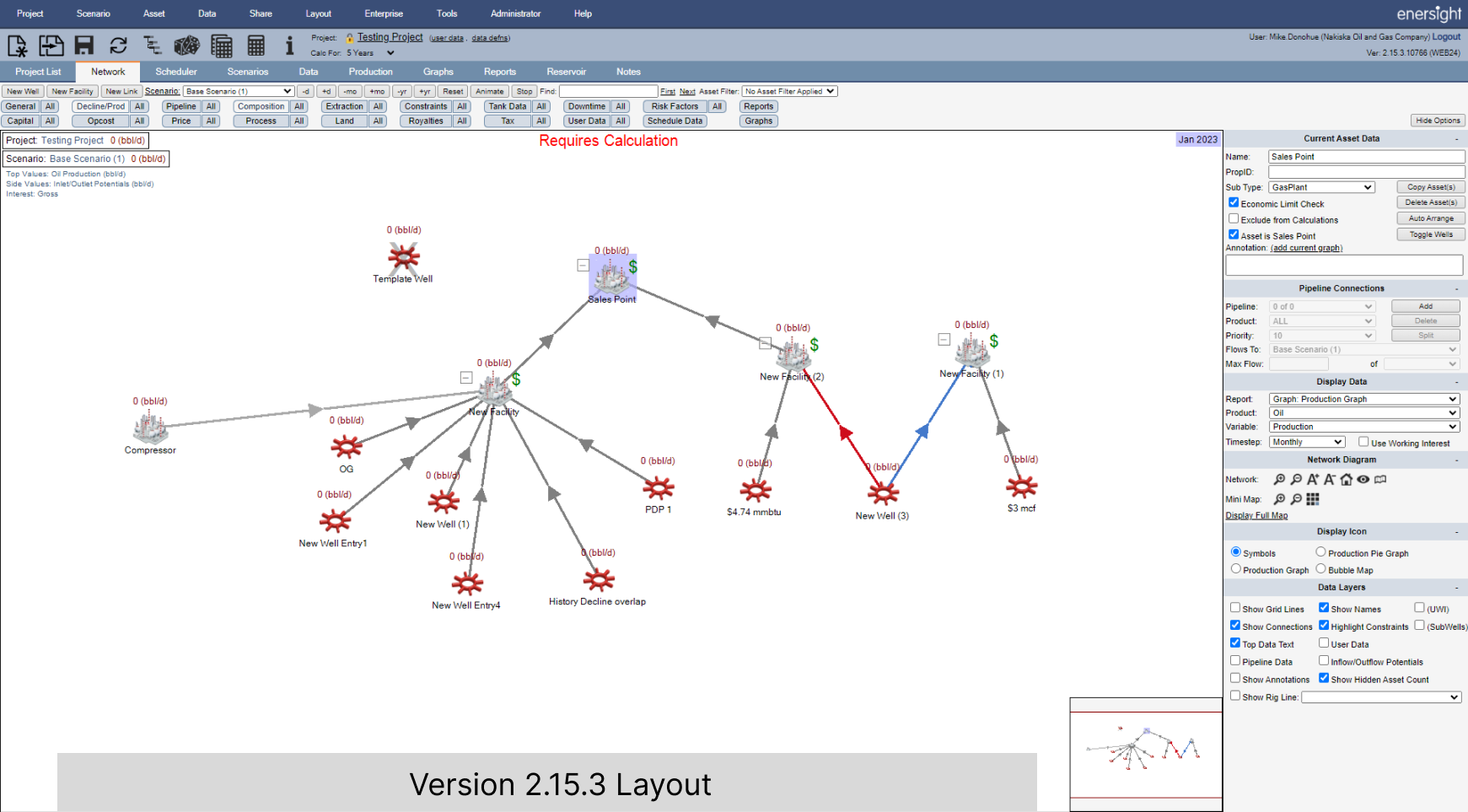
Click image to expand or minimize.
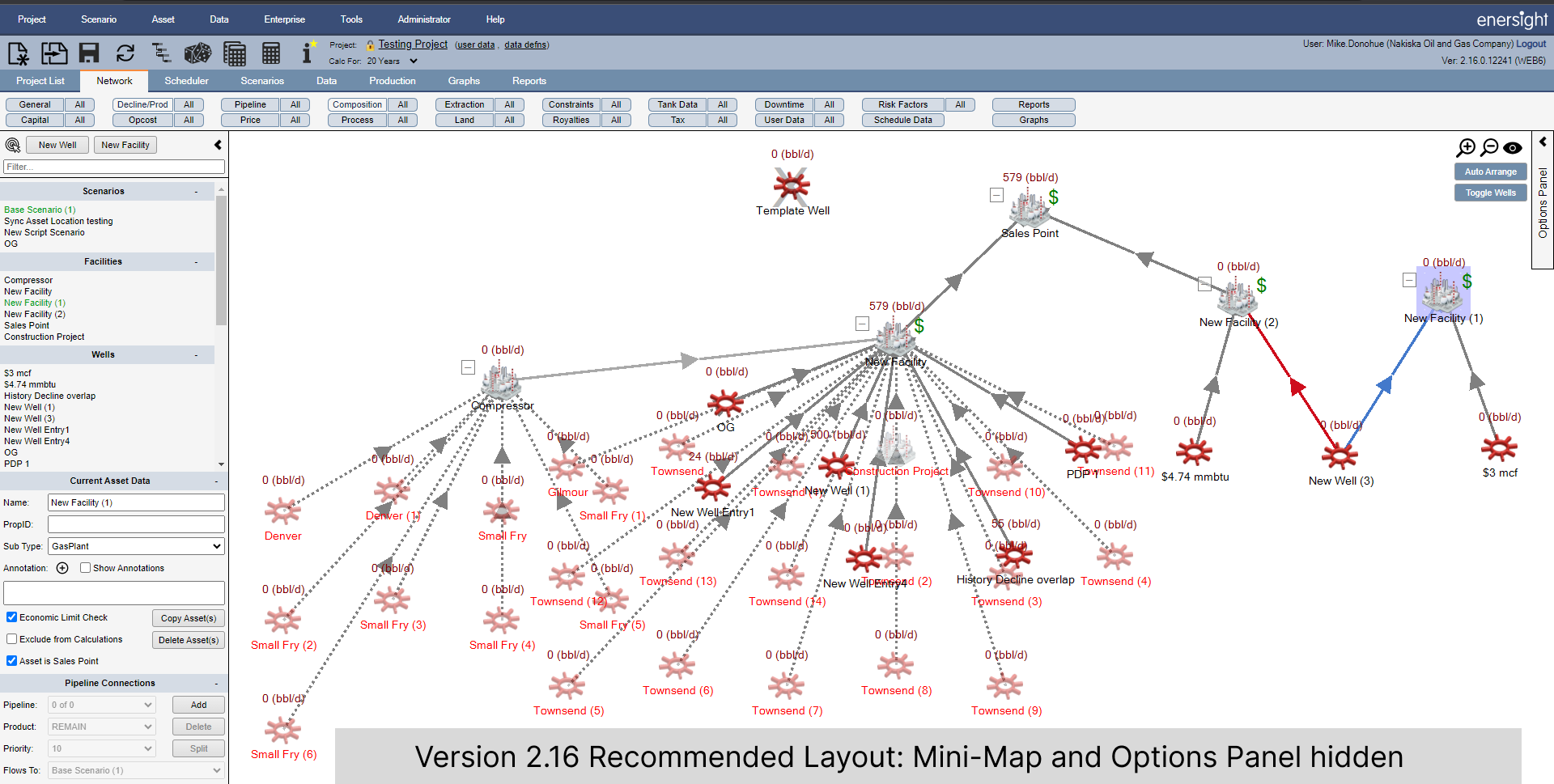
Click image to expand or minimize.
